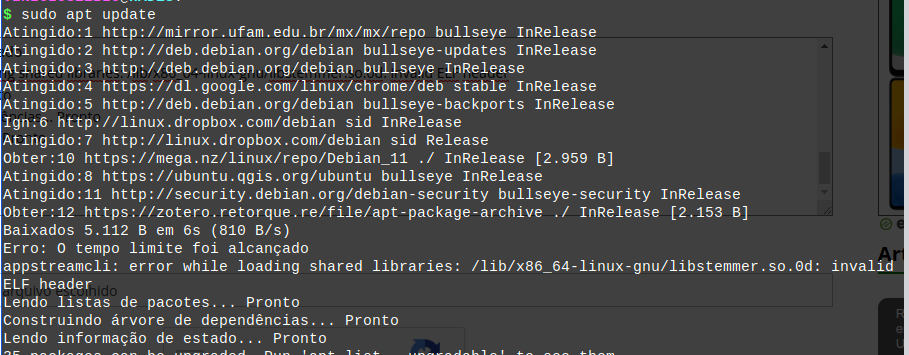Preocupado com erro com meu sistema Linux
1. Preocupado com erro com meu sistema Linux

LinuxBio
(usa Debian)
Enviado em 10/07/2022 - 15:46h
Olá, sou um iniciante no linux e comecei a usar o linux a 5 meses comecei com lubuntu, agora migrei para MXlinux a 2 meses eu inserir ele em um pendrive de 128gb como um "linux de bolso" para trabalho e deveres fora de casa. O meu sistema linux esta apresentando mensagens a "Erro: O tempo limite foi alcançado" e também a "appstreamcli: error while loading shared libraries: /lib/x86_64-linux-gnu/libstemmer.so.0d: invalid ELF header"As mensagens aparece em quase todos os processos de atualização do sistema. Mais os programas instalam normalmente.
ja testei os comandos:
dpkg --configure -a
dpkg apt --fix-broken install
comando:
sudo apt update
Atingido:1 http://mirror.ufam.edu.br/mx/mx/repo bullseye InRelease
Atingido:2 http://deb.debian.org/debian bullseye-updates InRelease
Atingido:3 http://deb.debian.org/debian bullseye InRelease
Atingido:4 https://dl.google.com/linux/chrome/deb stable InRelease
Atingido:5 http://deb.debian.org/debian bullseye-backports InRelease
Ign:6 http://linux.dropbox.com/debian sid InRelease
Atingido:7 http://linux.dropbox.com/debian sid Release
Obter:10 https://mega.nz/linux/repo/Debian_11 ./ InRelease [2.959 B]
Atingido:8 https://ubuntu.qgis.org/ubuntu bullseye InRelease
Atingido:11 http://security.debian.org/debian-security bullseye-security InRelease
Obter:12 https://zotero.retorque.re/file/apt-package-archive ./ InRelease [2.153 B]
Baixados 5.112 B em 6s (810 B/s)
Erro: O tempo limite foi alcançado
appstreamcli: error while loading shared libraries: /lib/x86_64-linux-gnu/libstemmer.so.0d: invalid ELF header
Lendo listas de pacotes... Pronto
Construindo árvore de dependências... Pronto
Lendo informação de estado... Pronto
Podem me ajudar..
Patrocínio
Site hospedado pelo provedor RedeHost.
Destaques
Artigos
Como atualizar sua versão estável do Debian
Cirurgia para acelerar o openSUSE em HD externo via USB
Void Server como Domain Control
Dicas
Quer auto-organizar janelas (tiling) no seu Linux? Veja como no Plasma 6 e no Gnome
Copiando caminho atual do terminal direto para o clipboard do teclado
Script de montagem de chroot automatica
Tópicos
Top 10 do mês
-

Xerxes
1° lugar - 150.276 pts -

Fábio Berbert de Paula
2° lugar - 67.857 pts -

Buckminster
3° lugar - 22.190 pts -

Mauricio Ferrari
4° lugar - 20.715 pts -

Alberto Federman Neto.
5° lugar - 20.471 pts -

edps
6° lugar - 18.801 pts -

Daniel Lara Souza
7° lugar - 18.242 pts -

Andre (pinduvoz)
8° lugar - 16.733 pts -

Alessandro de Oliveira Faria (A.K.A. CABELO)
9° lugar - 15.944 pts -

Jesuilton Montalvão
10° lugar - 15.300 pts