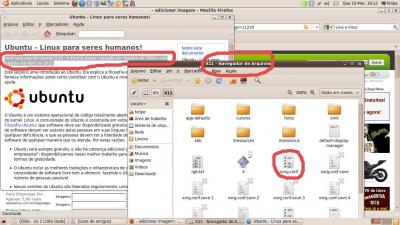Criar xorg.conf no Ubuntu 9.10
Publicado por Jedi Master em 14/03/2010
[ Hits: 11.176 ]
Criar xorg.conf no Ubuntu 9.10
Depois de muita procura descobri uma maneira muito simples de ter o xorg.conf no Ubuntu 9.10, como nos velhos tempos.
No terminal digite:
sudo nano /etc/X11/xorg.conf
Copie as informações do xorg.conf que você costumava usar e cole no terminal.
Para salvar aperte enter, Ctrl+O (é a letra O, não é zero!), enter, enter.
Agora feche o terminal sem medo. Vá em /etc/X11 e surpresa!!! Lá está seu xorg.conf.
Utilizando split e cat para maninpular arquivos
Instalando o Kile no Ubuntu 5.10
Instalando o Atom editor no Funtoo/Gentoo
No seu caso bastaria um simples:
# X -configure
Olá! obrigado pela dica!
eu já tinha tentado de tudo,inclusive esse comando aí. mas tudo que consegui foi uma tela preta e fiquei tendo de usar a linha de comando... não adiantou. esse comando,inclusive está na wiki da Xorg na internet. baixei muitos tutoriais mas nada aconteceu. mesmo assim,agradeço pela colaboração! abração! Software Livre sempre!
Lembrando que nem sempre colocar apenas o xorg.conf resolve esse problema.
Caso não tenham um xorg.conf de backup, eu ensinei a criar um do zero nessa dica:
http://www.vivaolinux.com.br/dica/Resolvendo-problema-de-video-fora-de-escala-e-do-xorg.conf-no-Ubun...
Abraço.
quais são as " informações do xorg.conf que você costumava usar" ?
tadeu filippini
As seguintes:
(NOTA: nas últimas linhas, voce deve colocar a resolução do seu monitor,pois a padrão é "1024x768" "800 x 600" "640 x 480".
# XF86Config-4 (XFree86 X Window System server configuration file)
#
# This file was generated by dexconf, the Debian X Configuration tool, using
# values from the debconf database.
#
# Edit this file with caution, and see the XF86Config-4 manual page.
# (Type "man XF86Config-4" at the shell prompt.)
#
# This file is automatically updated on xserver-xfree86 package upgrades *only*
# if it has not been modified since the last upgrade of the xserver-xfree86
# package.
#
# If you have edited this file but would like it to be automatically updated
# again, run the following commands as root:
#
# cp /etc/X11/XF86Config-4 /etc/X11/XF86Config-4.custom
# md5sum /etc/X11/XF86Config-4 >/var/lib/xfree86/XF86Config-4.md5sum
# dpkg-reconfigure xserver-xfree86
Section "Files"
RgbPath "/usr/local/X11R6.8/lib/X11/rgb"
FontPath "/usr/local/X11R6.8/lib/X11/fonts/local/"
FontPath "/usr/local/X11R6.8/lib/X11/fonts/misc/"
FontPath "/usr/local/X11R6.8/lib/X11/fonts/75dpi/:unscaled"
FontPath "/usr/local/X11R6.8/lib/X11/fonts/100dpi/:unscaled"
FontPath "/usr/local/X11R6.8/lib/X11/fonts/Type1/"
FontPath "/usr/local/X11R6.8/lib/X11/fonts/TTF/"
FontPath "/usr/local/X11R6.8/lib/X11/fonts/CID/"
FontPath "/usr/local/X11R6.8/lib/X11/fonts/Speedo/"
FontPath "/usr/local/X11R6.8/lib/X11/fonts/75dpi/"
FontPath "/usr/local/X11R6.8/lib/X11/fonts/100dpi/"
EndSection
Section "Module"
# ModulePath "/usr/local/X11R6.8/lib/modules"
Load "dbe"
SubSection "extmod"
Option "omit xfree86-dga"
EndSubSection
Load "type1"
Load "freetype"
EndSection
Section "InputDevice"
Identifier "Generic Keyboard"
Driver "keyboard"
Option "CoreKeyboard"
Option "XkbRules" "xfree86"
Option "XkbModel" "abnt2"
Option "XkbLayout" "br"
Option "XkbVariant" "abnt2"
EndSection
Section "InputDevice"
Identifier "Configured Mouse"
Driver "mouse"
Option "CorePointer"
Option "Device" "/dev/input/mice"
Option "Protocol" "ImPS/2"
Option "Emulate3Buttons" "true"
Option "ZAxisMapping" "4 5"
EndSection
Section "Device"
Identifier "Nvidia GeForce FX6200"
Driver "nvidia"
Option "RenderAccel" "true"
# Option "UseFBDev" "true"
EndSection
Section "Monitor"
Identifier "PBR:c801"
HorizSync 30-57
VertRefresh 43-72
Option "DPMS"
EndSection
Section "Screen"
Identifier "Default Screen"
Device "Nvidia GeForce FX6200"
Monitor "PBR:c801"
DefaultDepth 24
SubSection "Display"
Depth 1
Modes "800x600" "640x480"
EndSubSection
SubSection "Display"
Depth 4
Modes "800x600" "640x480"
EndSubSection
SubSection "Display"
Depth 8
Modes "800x600" "640x480"
EndSubSection
SubSection "Display"
Depth 15
Modes "800x600" "640x480"
EndSubSection
SubSection "Display"
Depth 16
Modes "800x600" "640x480"
EndSubSection
SubSection "Display"
Depth 24
Modes "1024x768" "800x600" "640x480"
EndSubSection
EndSection
Section "ServerLayout"
Identifier "Default Layout"
Screen "Default Screen"
InputDevice "Generic Keyboard"
InputDevice "Configured Mouse"
EndSection
Section "DRI"
Mode 0666
EndSection
Section "Extensions"
Option "Composite" "Enable"
EndSection
segue o que eu consegui aqui.
tadeu
p.s. tentei vários modos..mas nada .
um deles:
http://www.osguides.net/operation-systems/217-how-to-create-xorgconf-in-ubuntu-910.html
How to create xorg.conf in Ubuntu 9.10
a partir desse ..ficou :
Section "ServerLayout"
Identifier "X.org Configured"
Screen 0 "Screen0" 0 0
InputDevice "Mouse0" "CorePointer"
InputDevice "Keyboard0" "CoreKeyboard"
EndSection
Section "Files"
ModulePath "/usr/lib/xorg/modules"
FontPath "/usr/share/fonts/X11/misc"
FontPath "/usr/share/fonts/X11/cyrillic"
FontPath "/usr/share/fonts/X11/100dpi/:unscaled"
FontPath "/usr/share/fonts/X11/75dpi/:unscaled"
FontPath "/usr/share/fonts/X11/Type1"
FontPath "/usr/share/fonts/X11/100dpi"
FontPath "/usr/share/fonts/X11/75dpi"
FontPath "/var/lib/defoma/x-ttcidfont-conf.d/dirs/TrueType"
FontPath "built-ins"
EndSection
Section "Module"
Load "dri2"
Load "dri"
Load "record"
Load "glx"
Load "extmod"
Load "dbe"
EndSection
Section "InputDevice"
Identifier "Keyboard0"
Driver "kbd"
EndSection
Section "InputDevice"
Identifier "Mouse0"
Driver "mouse"
Option "Protocol" "auto"
Option "Device" "/dev/input/mice"
Option "ZAxisMapping" "4 5 6 7"
EndSection
Section "Monitor"
Identifier "Monitor0"
VendorName "Monitor Vendor"
ModelName "Monitor Model"
EndSection
Section "Device"
### Available Driver options are:-
### Values: <i>: integer, <f>: float, <bool>: "True"/"False",
### <string>: "String", <freq>: "<f> Hz/kHz/MHz",
### <percent>: "<f>%"
### [arg]: arg optional
#Option "NoAccel" # [<bool>]
#Option "SWcursor" # [<bool>]
#Option "ColorKey" # <i>
#Option "CacheLines" # <i>
#Option "Dac6Bit" # [<bool>]
#Option "DRI" # [<bool>]
#Option "NoDDC" # [<bool>]
#Option "ShowCache" # [<bool>]
#Option "XvMCSurfaces" # <i>
#Option "PageFlip" # [<bool>]
Identifier "Card0"
Driver "intel"
BusID "PCI:0:2:0"
EndSection
Section "Screen"
Identifier "Screen0"
Device "Card0"
Monitor "Monitor0"
SubSection "Display"
Viewport 0 0
Depth 1
EndSubSection
SubSection "Display"
Viewport 0 0
Depth 4
EndSubSection
SubSection "Display"
Viewport 0 0
Depth 8
EndSubSection
SubSection "Display"
Viewport 0 0
Depth 15
EndSubSection
SubSection "Display"
Viewport 0 0
Depth 16
EndSubSection
SubSection "Display"
Viewport 0 0
Depth 24
EndSubSection
EndSection
MAS não funcionou !!!
mensagem :
" no kernel modesetting driver "
poderia me ajudar ?
https://wiki.ubuntu.com/X/KernelModeSetting
Configuring KMS on Karmic
KMS with Intel Graphics
#
Make sure you are booting the 2.6.30-2 kernel (or newer). Since kernel 2.6.30-10.12 KMS is enabled by default.
# Make sure you are using:
1. The -intel driver 2.8.1-1ubuntu3 or later (note that UXA is enabled by default).
2.
Or a newer -intel from the xorg-edgers PPA.
# Turn on kms in your kernel modules
1.
To turn it on for one boot, in grub add the kernel parameter, i915.modeset=1, and boot.
2.
Or, to turn it on permanently, create (if necessary) /etc/modprobe.d/i915-kms.conf with this line:
options i915 modeset=1
and then reboot.
Desculpem-me por copiar e colar..mas foi com a dica acima que " as coisas estão funcionando aqui "
tadeu filippini
Patrocínio
Destaques
Artigos
Compartilhando a tela do Computador no Celular via Deskreen
Como Configurar um Túnel SSH Reverso para Acessar Sua Máquina Local a Partir de uma Máquina Remota
Configuração para desligamento automatizado de Computadores em um Ambiente Comercial
Dicas
Efeito "livro" em arquivos PDF
Como resolver o erro no CUPS: Unable to get list of printer drivers
Flatpak: remover runtimes não usados e pacotes
Mudar o gerenciador de login (GDM para SDDM e vice-versa) - parte 2
Tópicos
Como atualizar o Debian 8 para o 10 (10)
Dica sobre iptables ACCEPT e DROP (6)
NGNIX - Aplicar SNAT para evitar roteamento assimetrico (29)
Top 10 do mês
-

Xerxes
1° lugar - 65.276 pts -

Fábio Berbert de Paula
2° lugar - 48.649 pts -

Buckminster
3° lugar - 18.453 pts -

Mauricio Ferrari
4° lugar - 14.624 pts -

Alberto Federman Neto.
5° lugar - 13.442 pts -

Diego Mendes Rodrigues
6° lugar - 12.687 pts -

Daniel Lara Souza
7° lugar - 12.559 pts -

Alessandro de Oliveira Faria (A.K.A. CABELO)
8° lugar - 11.915 pts -

Andre (pinduvoz)
9° lugar - 10.721 pts -

edps
10° lugar - 10.338 pts
Scripts
[Python] Automação de scan de vulnerabilidades
[Python] Script para analise de superficie de ataque
[Shell Script] Novo script para redimensionar, rotacionar, converter e espelhar arquivos de imagem
[Shell Script] Iniciador de DOOM (DSDA-DOOM, Doom Retro ou Woof!)
[Shell Script] Script para adicionar bordas às imagens de uma pasta