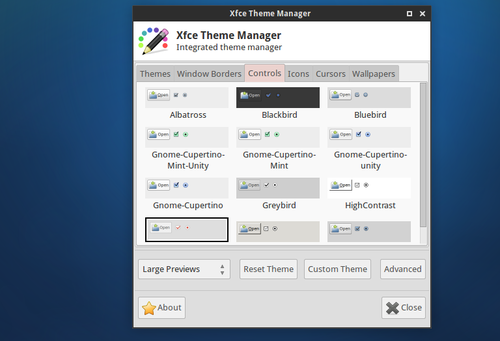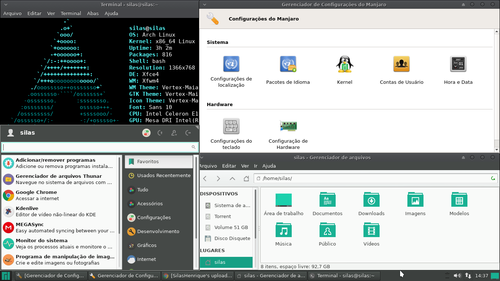Arch + Repositórios do Manjaro - Monarch
Gosta das facilidades do Manjaro? Não gosta das frescuras do Manjaro com multiboot ou pendrives? Então esse artigo é pra você! Faça seu "Monarch".
[ Hits: 10.273 ]
Por: Silas Henrique em 23/09/2017 | Blog: https://silas.eng.br
Instalação do Arch
Avisos de segurança
Mudar repositórios de qualquer distro, pode causar instabilidade e bugs imprevisíveis! Caso você seja iniciante no Linux, prefira o próprio Manjaro original. Mas, se você gosta de customizar o Arch Linux e quiser mudar até aquilo que não deveria ser mudado, seja bem vindo.Instalação normal
A instalação do Arch Linux é bem diferente das distros "comuns". Ela é feita totalmente por linha de comando. Recomendo que leia o Wiki da distro em português:Ou, o artigo daqui do Viva o Linux:
Achou complicado? O Arch Anywhere pode ajudar:
Se optar por esse tipo de instalação, alguns bugs podem ocorrer como pacotes mais novos que os dos repositórios.
Instalação da interface gráfica
O Manjaro Linux tem como interface gráfica padrão o XFCE, mesmo tendo outras Flavors. Então, eu irei utilizar como exemplo o XFCE (não testei com outras interfaces gráficas).Após seu Arch estiver instalado, instale o XFCE e configure o painel para ficar na parte de baixo.
instale um gerenciador de pacotes gráfico, como o Octopi (a menos que você saiba o nome dos pacotes necessários).
Instale pacotes, como:
- xfce4-clipman-plugin
- xfce4-pulseaudio-plugin
- xfce4-screenshooter
- xfce4-whiskermenu-plugin
Alterando os repositórios
Finalmente a parte mas esperada, a mudança de repositórios!1. Escolha um mirror no site: http://repo.manjaro.org/
Recomendo o: https://mirror.math.princeton.edu
2. Não é possível instalar mais de 1 mirror, o que deixa os downloads um pouco lentos.
3. Faça um backup do arquivo /etc/pacman.conf.
4. Rode no terminal:
sudo thunar
5. Abra o arquivo /etc/pacman.conf com seu editor de texto preferido, previamente instalado.
6. Exclua tudo e cole:
# /etc/pacman.conf
#
# See the pacman.conf(5) manpage for option and repository directives
#
# GENERAL OPTIONS
#
[options]
# The following paths are commented out with their default values listed.
# If you wish to use different paths, uncomment and update the paths.
#RootDir = /
#DBPath = /var/lib/pacman/
#CacheDir = /var/cache/pacman/pkg/
#LogFile = /var/log/pacman.log
#GPGDir = /etc/pacman.d/gnupg/
#HookDir = /etc/pacman.d/hooks/
HoldPkg = pacman glibc
#XferCommand = /usr/bin/curl -C - -f %u > %o
#XferCommand = /usr/bin/wget --passive-ftp -c -O %o %u
#CleanMethod = KeepInstalled
#UseDelta = 0.7
Architecture = auto
# Pacman won't upgrade packages listed in IgnorePkg and members of IgnoreGroup
#IgnorePkg =
#IgnoreGroup =
#NoUpgrade =
#NoExtract =
# Misc options
#UseSyslog
#Color
#TotalDownload
CheckSpace
#VerbosePkgLists
# By default, pacman accepts packages signed by keys that its local keyring
# trusts (see pacman-key and its man page), as well as unsigned packages.
SigLevel = Required DatabaseOptional
LocalFileSigLevel = Optional
#RemoteFileSigLevel = Required
# NOTE: You must run `pacman-key --init` before first using pacman; the local
# keyring can then be populated with the keys of all official Arch Linux
# packagers with `pacman-key --populate archlinux`.
#
# REPOSITORIES
# - can be defined here or included from another file
# - pacman will search repositories in the order defined here
# - local/custom mirrors can be added here or in separate files
# - repositories listed first will take precedence when packages
# have identical names, regardless of version number
# - URLs will have $repo replaced by the name of the current repo
# - URLs will have $arch replaced by the name of the architecture
#
# Repository entries are of the format:
# [repo-name]
# Server = ServerName
# Include = IncludePath
#
# The header [repo-name] is crucial - it must be present and
# uncommented to enable the repo.
#
# The testing repositories are disabled by default. To enable, uncomment the
# repo name header and Include lines. You can add preferred servers immediately
# after the header, and they will be used before the default mirrors.
# If you want to run 32 bit applications on your x86_64 system,
# enable the multilib repositories as required here.
# An example of a custom package repository. See the pacman manpage for
# tips on creating your own repositories.
#[custom]
#SigLevel = Optional TrustAll
#Server = file:///home/custompkgs
[core]
SigLevel = Optional TrustAll
Server = https://mirror.math.princeton.edu/pub/manjaro/stable/core/x86_64/
[extra]
SigLevel = Optional TrustAll
Server = https://mirror.math.princeton.edu/pub/manjaro/stable/extra/x86_64/
[multilib]
SigLevel = Optional TrustAll
Server = https://mirror.math.princeton.edu/pub/manjaro/stable/multilib/x86_64/
[community]
SigLevel = Optional TrustAll
Server = https://mirror.math.princeton.edu/pub/manjaro/stable/community/x86_64/
7. Salve o arquivo. Caso queira usar outro repositório, é só substituir todos os https://mirror.math.princeton.edu pelo seu mirror.
Caso queira usar versões testing dos pacotes, substitua todos os "stable" por "testing".
Instalação dos programas Manjaro
1. Abra o Octopi.2. Vá na aba "arquivo" e clique em: Sincronizar base de pacotes.
3. Instale o pamac e abra-o.
4. Instale os seguintes pacotes:
- maia-console
- maia-wallpaper
- maia-xfce-icon-theme
- vertex-maia-icon-theme
- vertex-maia-themes
- xcursor-maia
- manjaro-artwork
- manjaro-icons
- manjaro-settings-manager
- manj-grub
- yaourt
Para ajudar na customização, instale o pacote "xfce-theme-manager" pelo repositório AUR.
Toques finais
1. Configure os temas pelo "Xfce-theme-manager": 2. Adicione os itens extras no Painel.3. Mude o Papel de Parede.
Confira o resultado:
O Wine as avessas: como rodar o Linux no Windows 10
Rodando um aplicativo em modo Kiosk no Ubuntu Linux 20.04
O dia em que o KDE me surpreendeu
Execução automática de comandos na inicialização do modo gráfico
Instalação do cliente no-ip no Debian
Instalando um servidor LAMP no Linux Ubuntu 7.10
Gostei do nome Monarch. Ficou bastante criativo.
nos teus testes, como ficou a questão compatibilidade de pacotes? dependências (principalmente após a mudança dos repositórios)? e arquivos de configurações? não sou usuário do manjaro, mas acredito que existam mais arquivos de configurações diferentes do que apenas o pacman.conf.
[2] Comentário enviado por niquelnausea em 26/09/2017 - 22:26h
nos teus testes, como ficou a questão compatibilidade de pacotes? dependências (principalmente após a mudança dos repositórios)? e arquivos de configurações? não sou usuário do manjaro, mas acredito que existam mais arquivos de configurações diferentes do que apenas o pacman.conf.
Escreva o comando :
pacman -S $(pacman -Qnq)
Assim ele vai reinstalar TODOS os pacotes e corrigir qualquer incompatibilidade que você encontre ! Tando que após esse processo você vai poder restaurar o arquivo pacman.conf (Retirar as modificações ) oque vai permitir você usar mas de 1 Mirror !
Patrocínio
Destaques
Artigos
Bluefin - A nova geração de ambientes de trabalho Linux
Como atualizar sua versão estável do Debian
Cirurgia para acelerar o openSUSE em HD externo via USB
Dicas
Pós-instalação do elementary OS 8.1
Quer auto-organizar janelas (tiling) no seu Linux? Veja como no Plasma 6 e no Gnome
Copiando caminho atual do terminal direto para o clipboard do teclado
Tópicos
archlinux resolução abaixou após atualização (17)
Conky não mostra temperaturas da CPU no notebook (5)
Estou com um problema no meu desktop do ubuntu (2)
Não estou conseguindo fazer funcionar meu Postfix na versão 2.4 no Deb... (0)
Top 10 do mês
-

Xerxes
1° lugar - 149.456 pts -

Fábio Berbert de Paula
2° lugar - 65.183 pts -

Buckminster
3° lugar - 22.831 pts -

Alberto Federman Neto.
4° lugar - 20.723 pts -

Mauricio Ferrari
5° lugar - 19.870 pts -

edps
6° lugar - 18.192 pts -

Daniel Lara Souza
7° lugar - 18.556 pts -

Andre (pinduvoz)
8° lugar - 16.182 pts -

Alessandro de Oliveira Faria (A.K.A. CABELO)
9° lugar - 15.775 pts -

Diego Mendes Rodrigues
10° lugar - 15.139 pts