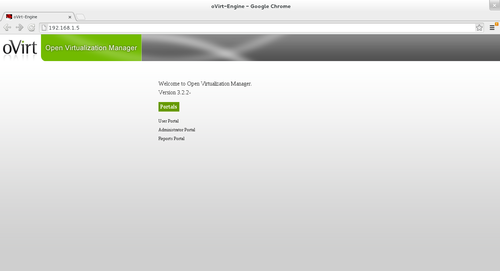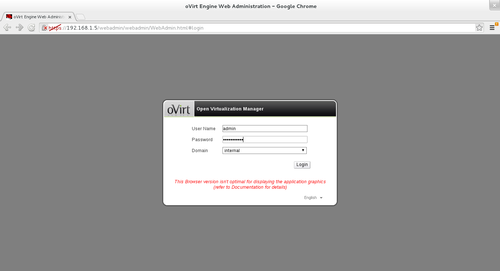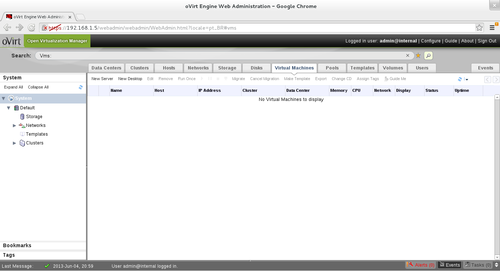oVirt no Fedora 18
Publicado por Daniel Lara Souza em 12/06/2013
[ Hits: 8.036 ]
Blog: http://danniel-lara.blogspot.com/
oVirt no Fedora 18
Após a instalação do Fedora vamos instalar o oVirt:
Instale o seu repositório:
# yum localinstall http://ovirt.org/releases/ovirt-release-fedora.noarch.rpm
Agora a instalação do oVirt:
# yum install ovirt-engine -y
Adicione no /etc/hosts um domínio com IP, como por exemplo:
Agora digite no terminal:
# engine-setup
O instalador irá solicitar algumas informações. Veja um exemplo de saída:
Welcome to oVirt Engine setup utilityPronto o oVirt está instalado, para acessar digite no seu browser:
oVirt Engine uses httpd to proxy requests to the application server.
It looks like the httpd installed locally is being actively used.
The installer can override current configuration.
Alternatively you can use JBoss directly (on ports higher than 1024)
Do you wish to override current httpd configuration and restart the service? ['yes'| 'no'] [yes] :
HTTP Port [80] :
HTTPS Port [443] :
Host fully qualified domain name. Note: this name should be fully resolvable [localhost.localdomain] : ovirt.local
Enter a password for an internal oVirt Engine administrator user (admin@internal) :
Confirm password :
Organization Name for the Certificate [localdomain] : ovirt.local
The engine can be configured to present the UI in three different application modes. virt [Manage virtualization only], gluster [Manage gluster storage only], and both [Manage virtualization as well as gluster storage] ['virt'| 'gluster'| 'both'] [both] :
The default storage type you will be using ['NFS'| 'FC'| 'ISCSI'| 'POSIXFS'] [NFS] :
Enter DB type for installation ['remote'| 'local'] [local] :
Enter a password for a local oVirt Engine DB admin user (engine) :
Confirm password :
Configure NFS share on this server to be used as an ISO Domain? ['yes'| 'no'] [yes] :
Local ISO domain path [/var/lib/exports/iso] :
Firewall ports need to be opened.
The installer can configure firewall automatically overriding the current configuration. The old configuration will be backed up.
Alternately you can configure the firewall later using an example file.
Which firewall do you wish to configure? ['None'| 'Firewalld']: Firewalld
oVirt Engine will be installed using the following configuration:
=================================================================
override-httpd-config: yes
http-port: 80
https-port: 443
host-fqdn: ovirt.local
auth-pass: ********
org-name: ovirt.local
application-mode: both
default-dc-type: NFS
db-remote-install: local
db-local-pass: ********
nfs-mp: /var/lib/exports/iso
config-nfs: yes
override-firewall: Firewalld
Proceed with the configuration listed above? (yes|no): yes
Installing:
Configuring oVirt Engine... [ DONE ]
Configuring JVM... [ DONE ]
Creating CA... [ DONE ]
Updating ovirt-engine service... [ DONE ]
Setting Database Configuration... [ DONE ]
Setting Database Security... [ DONE ]
Creating Database... [ DONE ]
Updating the Default Data Center Storage Type... [ DONE ]
Editing oVirt Engine Configuration... [ DONE ]
Editing Postgresql Configuration... [ DONE ]
Configuring the Default ISO Domain... [ DONE ]
Configuring Firewall... [ DONE ]
Starting ovirt-engine Service... [ DONE ]
Configuring HTTPD... [ DONE ]
**** Installation completed successfully ******
(Please allow oVirt Engine a few moments to start up.....)
**** To access oVirt Engine browse to http://ovirt.local:80 ****
Additional information:
* There are less than 4096 MBs of available free memory on this machine.
It is recommended to have at least 4096 MBs of available memory to run the oVirt Engine.
* oVirt Engine CA SSL Certificate SHA1 fingerprint: 08:E3:A8:C3:6E:07:8F:43:DD:91:09:00:04:34:BF:49:91:15:58:26
* SSH Public key fingerprint: d7:46:15:51:42:98:66:47:8d:7d:80:d1:a8:b8:30:2e
* A default ISO share has been created on this host.
If IP based access restrictions are required, please edit /var/lib/exports/iso entry in /etc/exports
* The installation log file is available at: /var/log/ovirt-engine/engine-setup_2013_06_04_21_48_25.log
* Please use the user "admin" and password specified in order to login into oVirt Engine
* To configure additional users, first configure authentication domains using the 'engine-manage-domains' utility
- http://<IP do servidor do oVirt>
Agora clique em "Administrator Portal" e coloque o usuário admin e a senha que tu definiu na instalação: Pronto, já podes usar o oVirt: Guia de referência:
- http://www.ovirt.org
- Features/oVirt « Fedora Wiki
- oVirt all-in-one no Fedora 18 « Mr. Marcelo Babosa
Instalando Drivers Catalyst e NVIDIA no Fedora 18
Escolhendo o driver nVidia apropriado para sua placa
Como tirar espinha no Gimp [Vídeo]
Tenha a interface do ReactOS no Wine
DVD Ubuntu AIO - Ubuntu 14.04 e todos os seus sabores
Transformar o Debian 9 em Debian SID (Testing) [Vídeo]
Nenhum comentário foi encontrado.
Patrocínio
Destaques
Artigos
LazyDocker – Interface de Usuário em Tempo Real para o Docker
Instalando COSMIC no Linux Mint
Turbinando o Linux Mint: o poder das Nemo Actions
Inteligência Artificial no desenvolvimento de software: quando começar a usar?
Dicas
Habilitando clipboard manager no ambiente COSMIC
A compatibilidade do LibreOffice com o Microsoft Office
Colocando hotcorner no COSMIC para exibir "workspaces"
Tópicos
Top 10 do mês
-

Xerxes
1° lugar - 116.898 pts -

Fábio Berbert de Paula
2° lugar - 61.144 pts -

Buckminster
3° lugar - 28.129 pts -

Alberto Federman Neto.
4° lugar - 20.495 pts -

Mauricio Ferrari
5° lugar - 18.965 pts -

Alessandro de Oliveira Faria (A.K.A. CABELO)
6° lugar - 18.281 pts -

edps
7° lugar - 17.706 pts -

Diego Mendes Rodrigues
8° lugar - 16.811 pts -

Daniel Lara Souza
9° lugar - 16.559 pts -

Andre (pinduvoz)
10° lugar - 16.096 pts